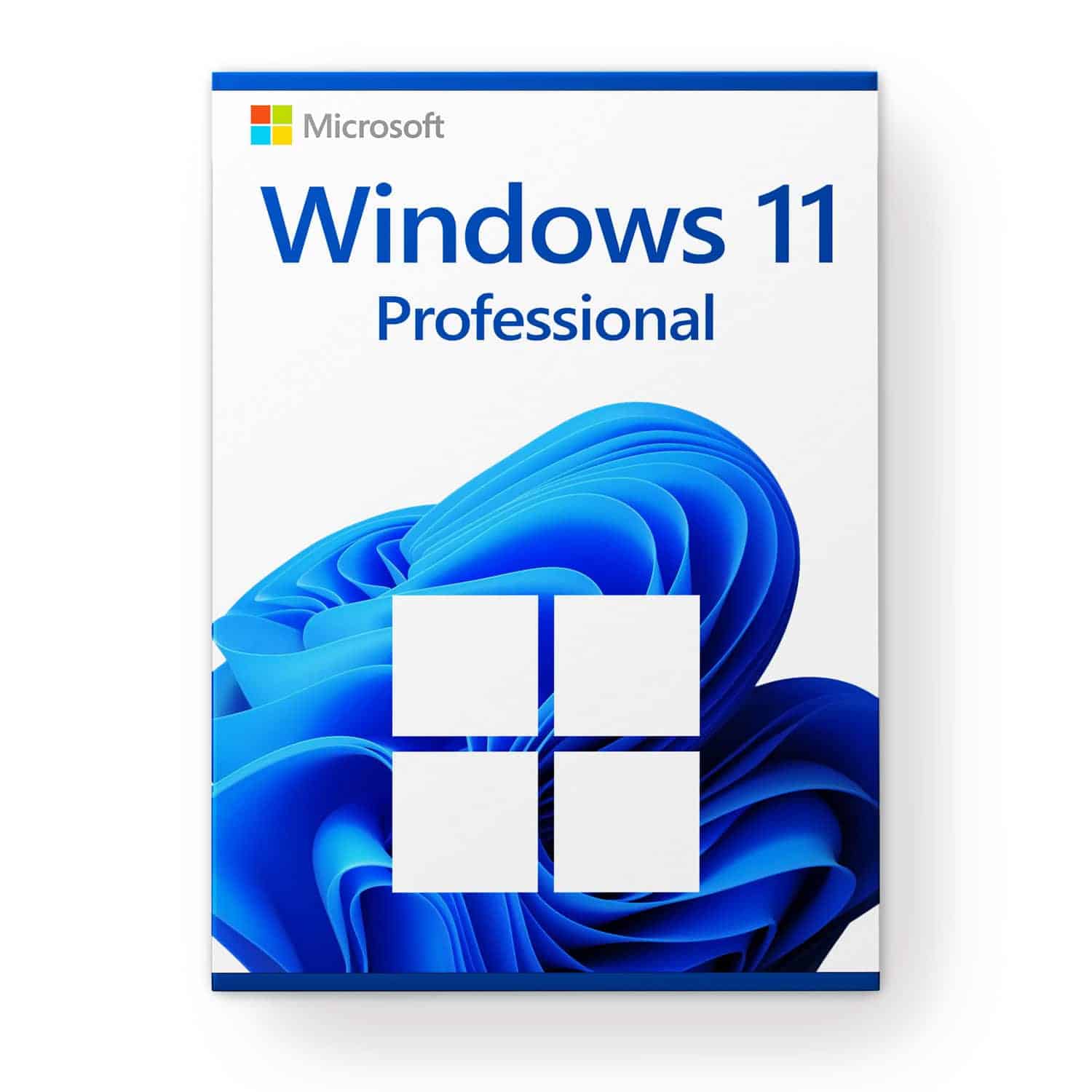Installation guide Microsoft Office 365 Professional Plus Microsoft Windows/MacOs Pc 32 & 64 Bits
LOG IN
Open the link and log in with the account and password delivered to your email.
https://login.microsoftonline.com
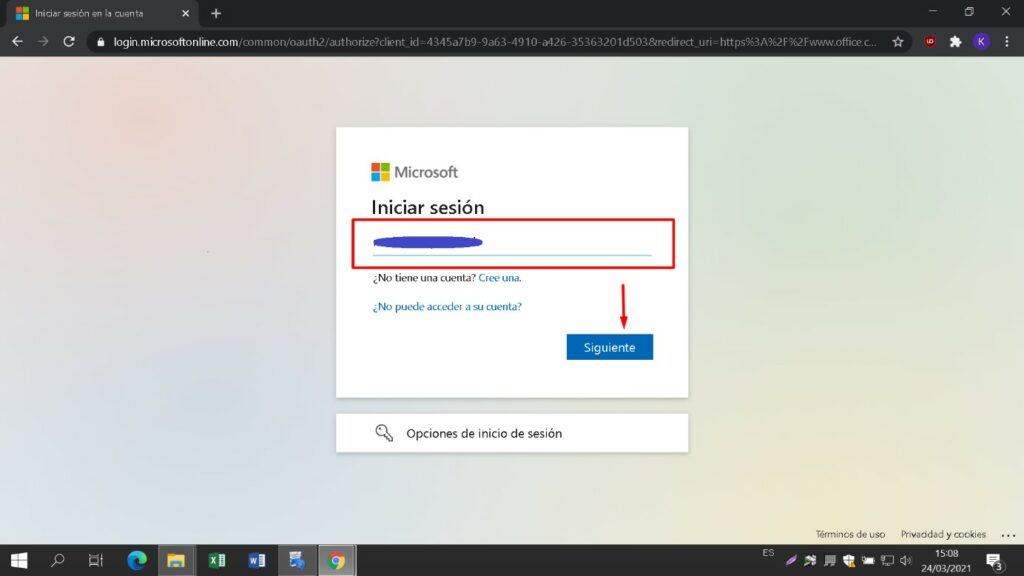
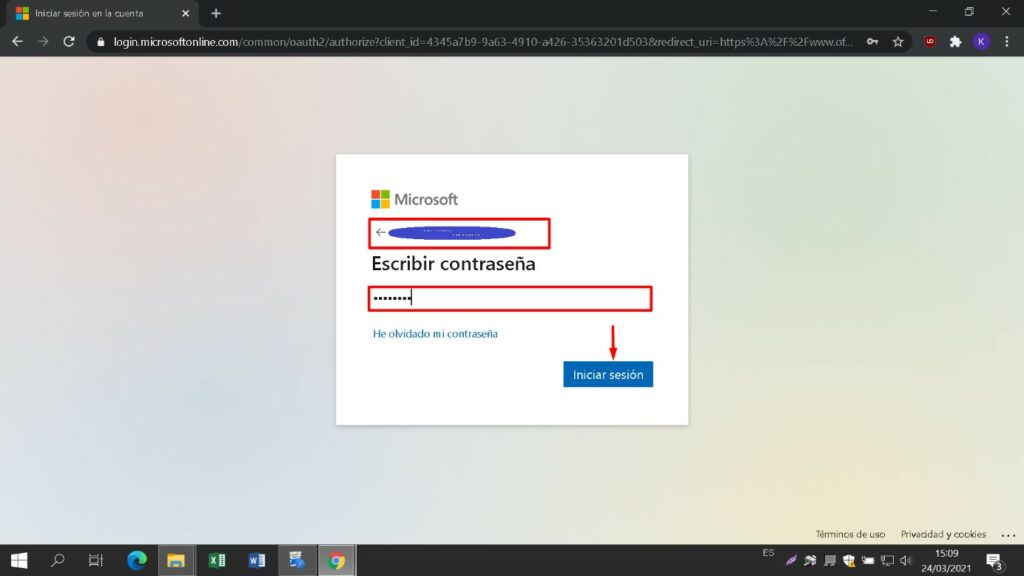
NEW PASSWORD
Enter a new password to take possession of your purchased product. In the first field use the password sent to your e-mail, in the next two enter the new password of your choice. Make sure it contains at least 8 digits with at least one capital letter.
Then enter your phone number and email, where you will receive the authentication codes to continue the process.
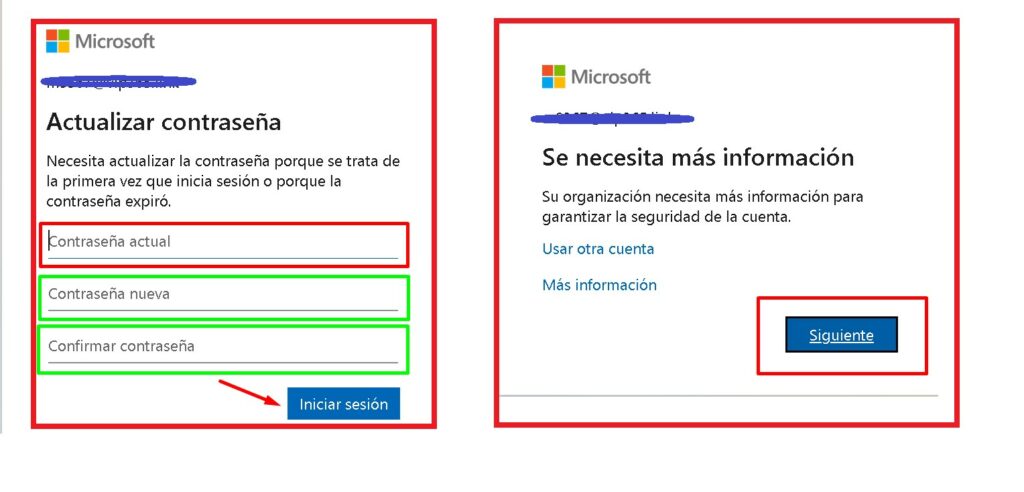
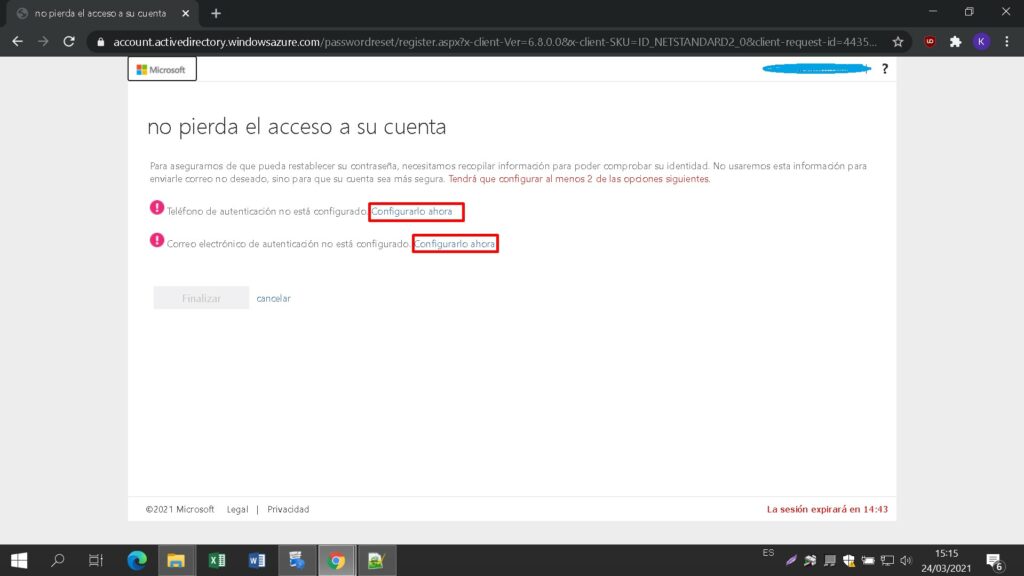
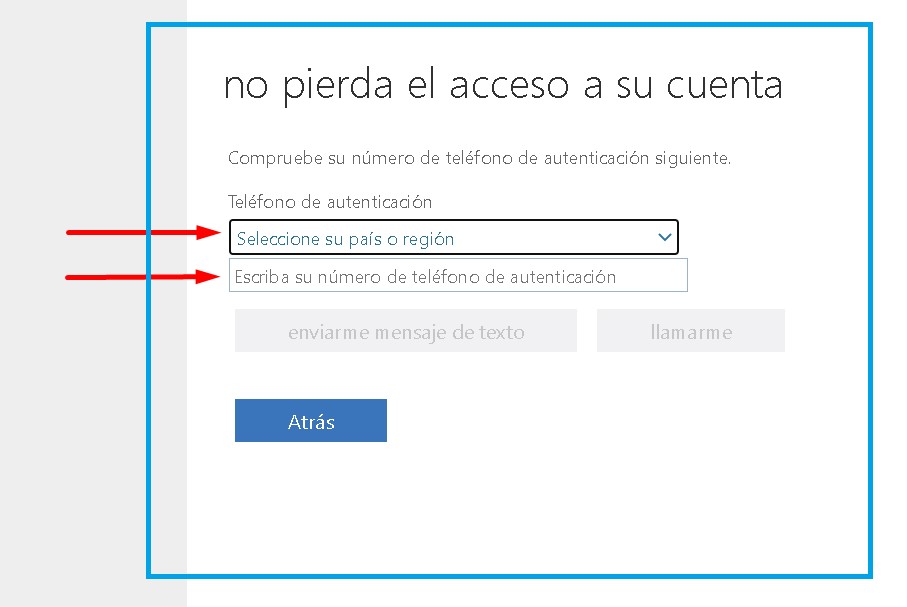
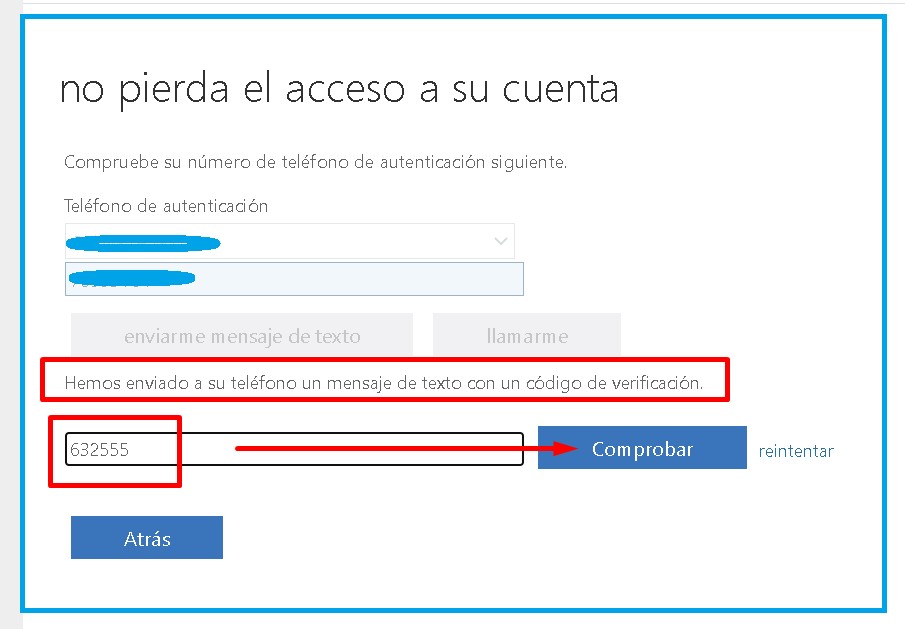
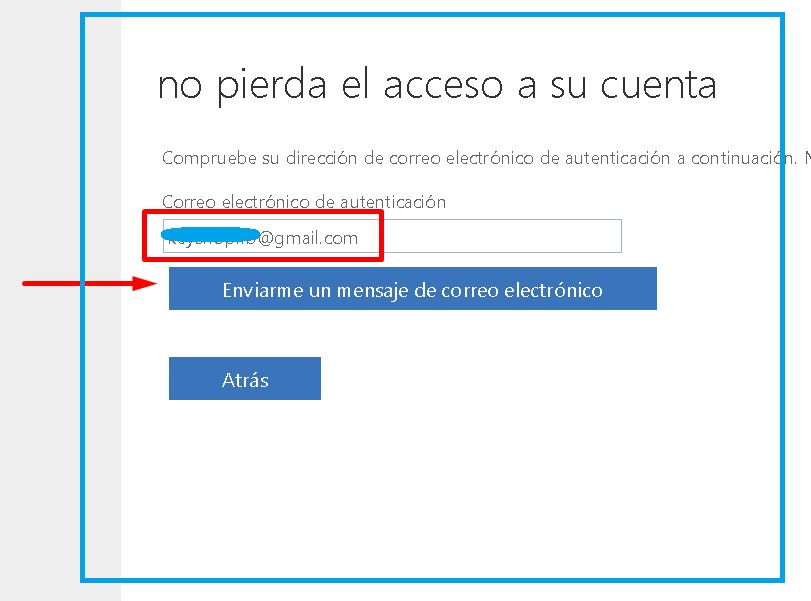
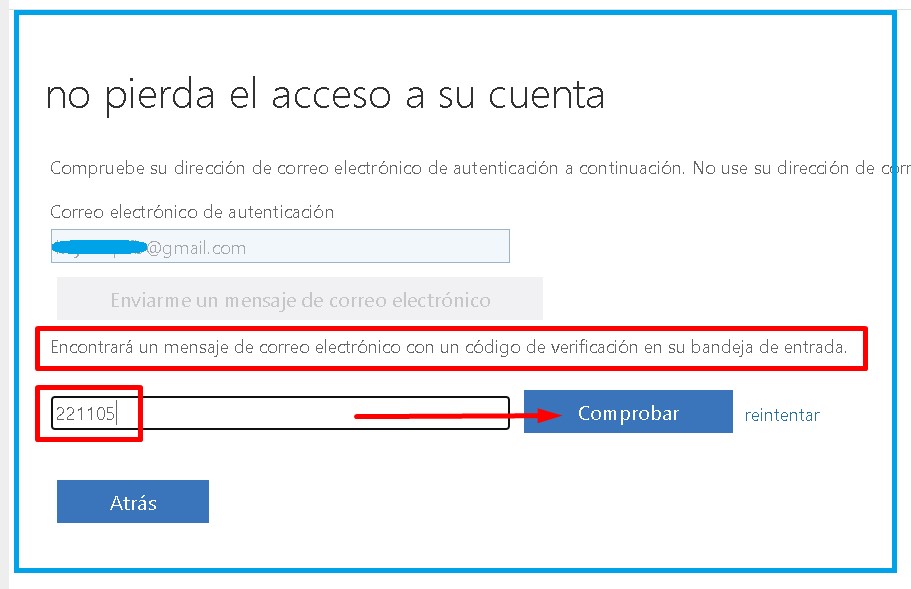
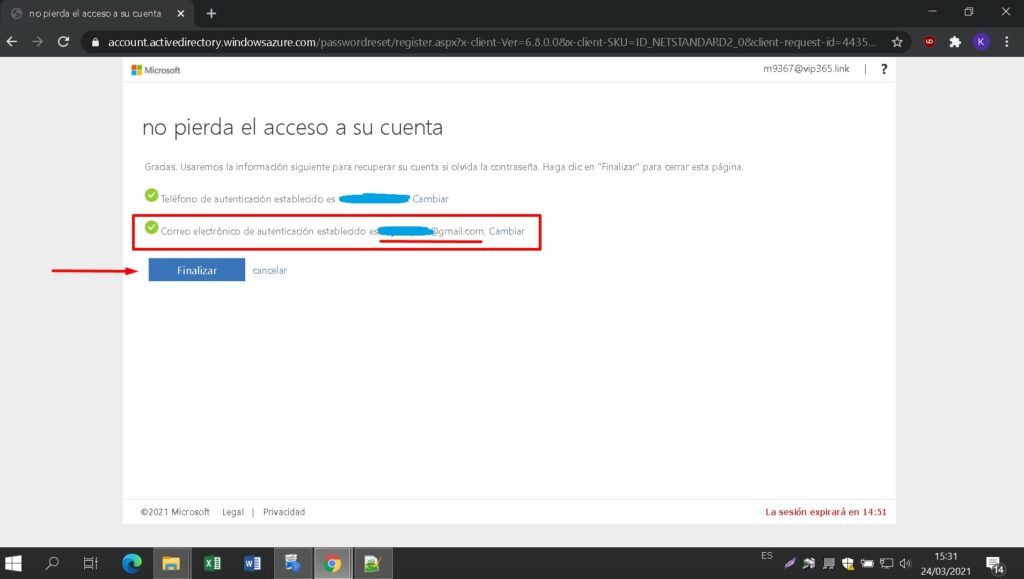
MY ACCOUNT
Enter a new password to take possession of your purchased product. In the first field use the password sent to your e-mail, in the next two enter the new password of your choice. Make sure it contains at least 8 digits with at least one capital letter. Then enter your phone number and email, where you will receive the authentication codes to continue the process.
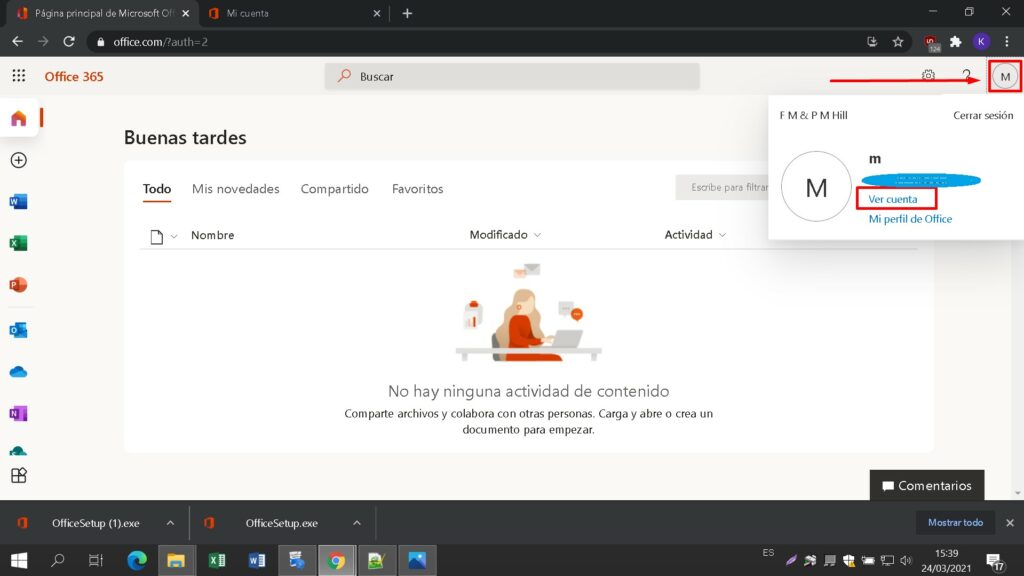
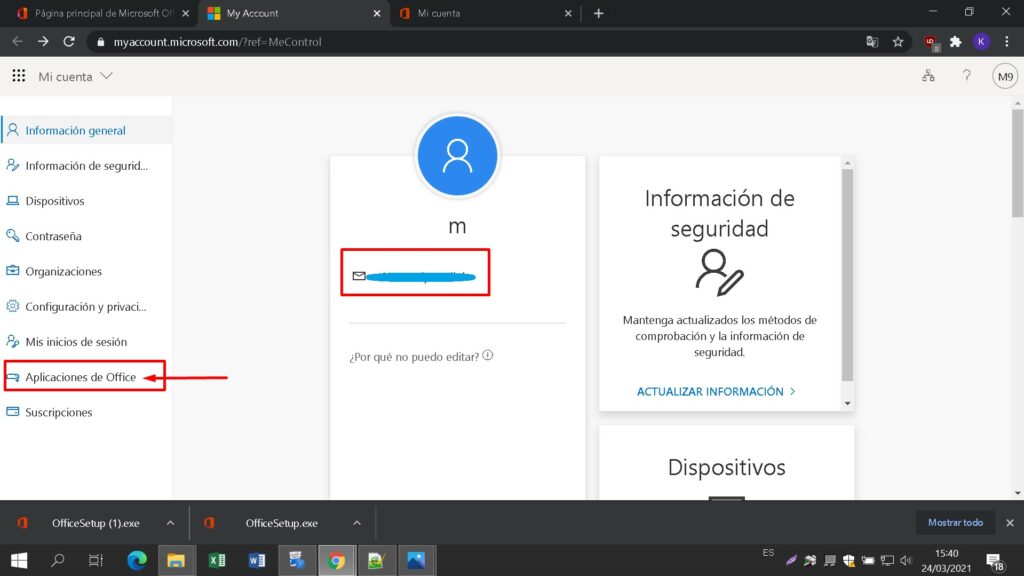
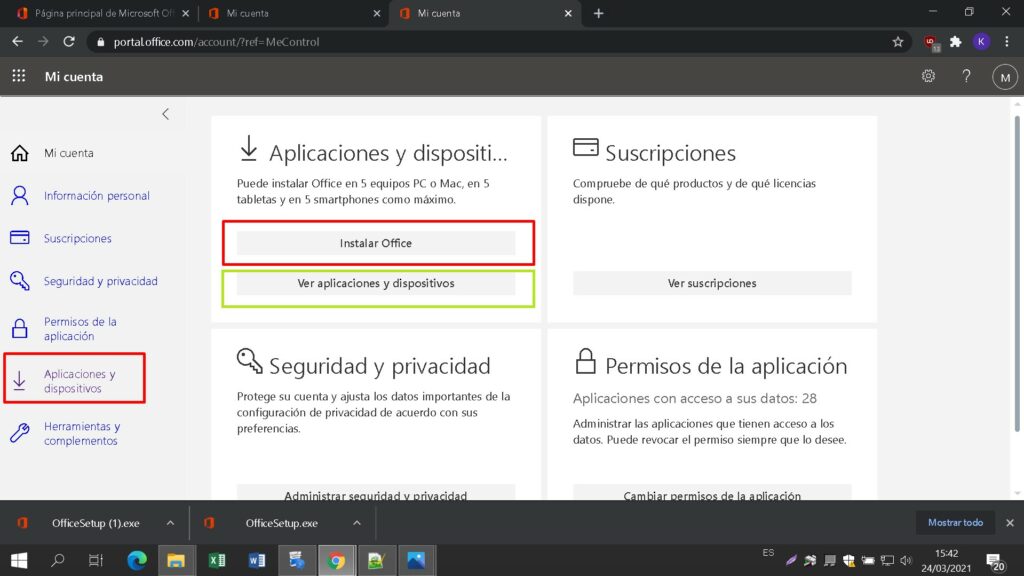
SYSTEM REQUIREMENTS
Please make sure your computer meets the minimum system requirements for installing this software:
- MacOS 10.12: Sierra (Fuji), macOS 10.13: High Sierra (Lobo), macOS 10.14: Mojave (Liberty)
- Microsoft Windows 7 (SP1) 8, 10, Microsoft Windows Server 2008, 2012 R2. .NET Framework 3.5
- 1 gigahertz (GHz) or faster 32-bit (x86) or 64-bit (x64) processor
- 1 gigabyte (GB) RAM (32 bit) or 4 GB RAM (64 bit)
- 4 GB of available hard disk space
- DirectX 9 graphics device with WDDM 1.0 or higher driver
INSTALLATION ONLINE
Find the downloaded installer file (it will usually be located in your Downloads folder). Right-click on the file and select “Run as administrator”. You will be asked if you want to let the app make changes to your device. Click on “Yes”.
Important: you need to be online to complete the installation, as the installer will download the needed files directly from Microsoft.
It is recommended that you complete the product installation and activation before signing in with your Microsoft account.
After you have chosen all the desired options, click on “Install Microsoft Office.”
The installation file will be downloaded, choose “savefile” when required.
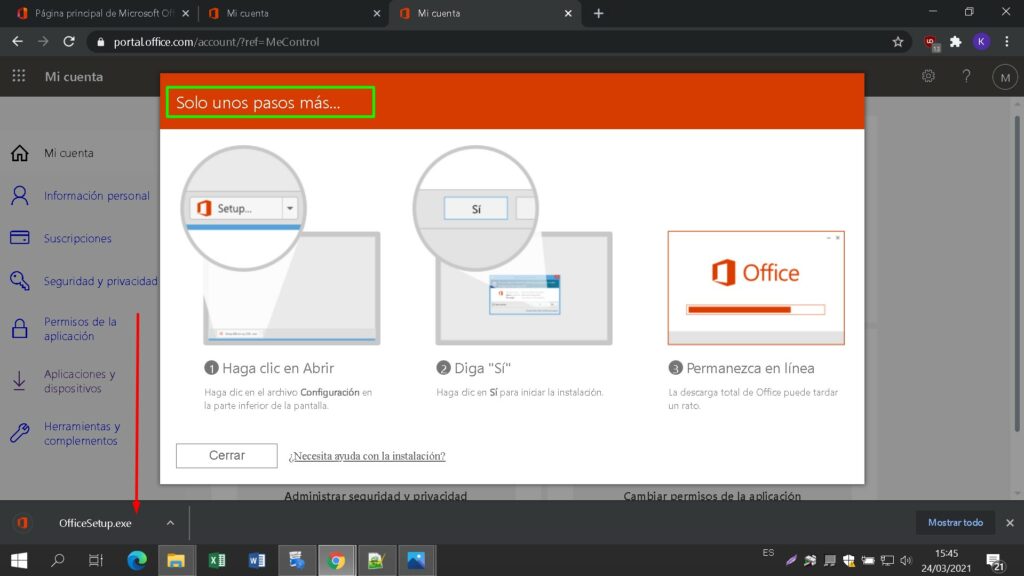
PROGRESS BAR
You will see the progress bar of the installation.
Once the installation is complete click “Close”.
Now you can find the Microsoft Office packages in your Start Menu or using the Microsoft Windows search option.
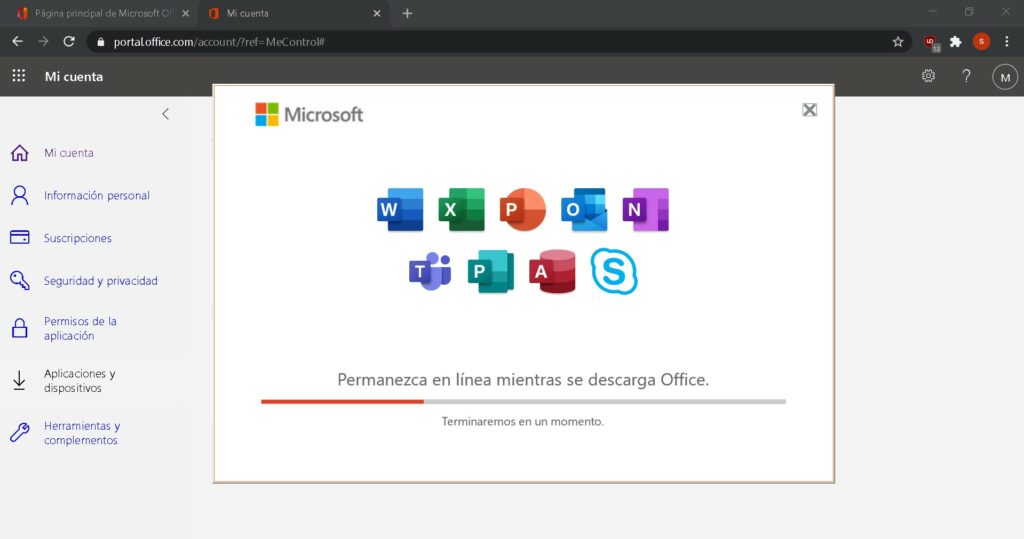
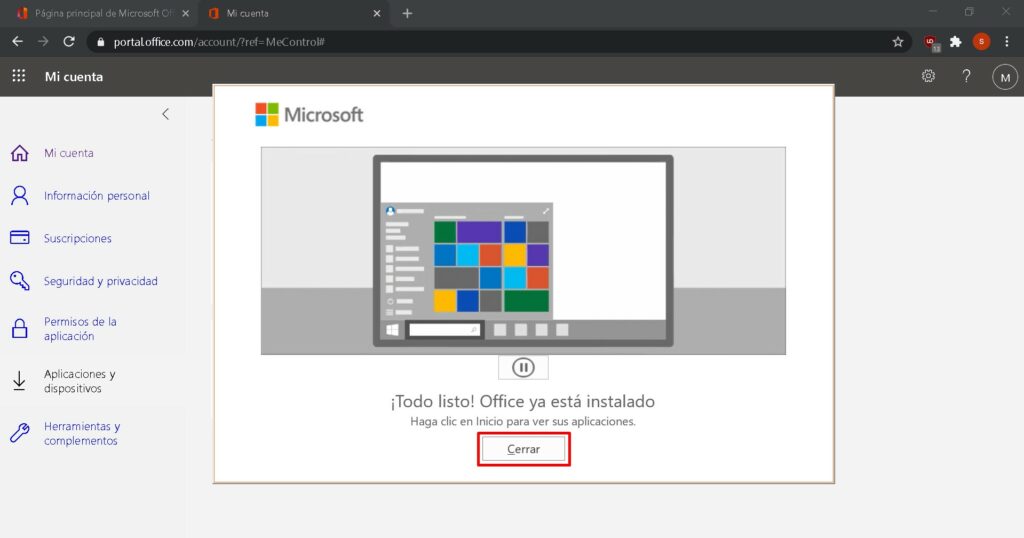
VERIFY ACTIVATION
In order to verify that the product activation has been carried out successfully, you can open any Microsoft Office application, such as Excel, and go to File-> Account ”. You will see the Microsoft account associated with the product.
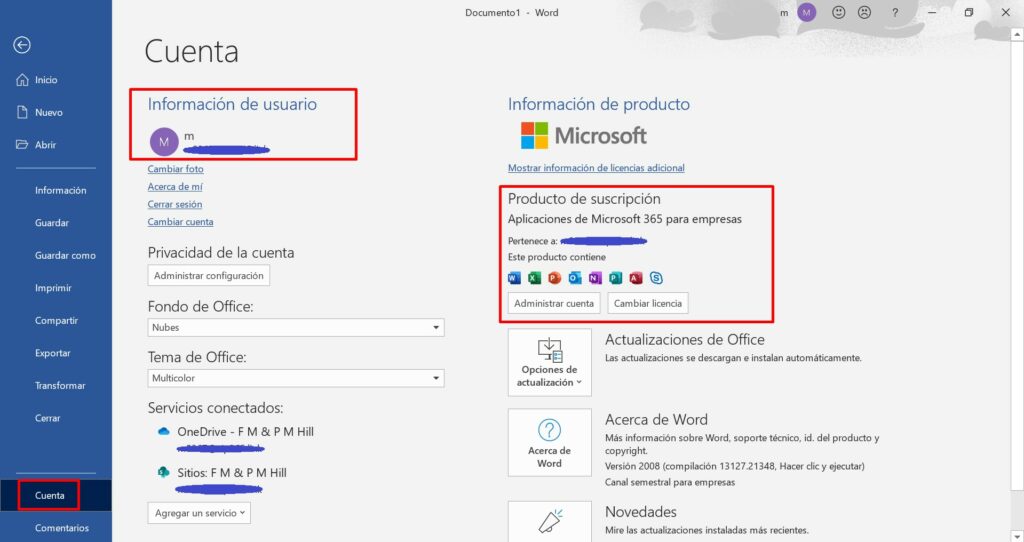
LICENSE AND ACTIVATION
The product you have purchased comes pre-activated on a Microsoft account, please follow these steps to take ownership of the account and install the product on your computer or device. Uninstall the previous version of Microsoft Office that you have on your PC and restart your computer. This is important to avoid compatibility problems.
DOWNLOADS IN OTHER LANGUAGES
Download the program with the following download link
| LANGUAGE | 64 BITS | 32 BITS |
| DEUTSCH | Herunterladen | Herunterladen |
| ENGLISH | Download | Download |
| FRANÇAIS | Télécharger | Télécharger |
| ITALIANO | Scarica | Scarica |
| ESPAÑOL | Descargar | Descargar |
| PORTUGUES | Descarga | Descarga |
| DUTCH | Downloaden | Downloaden |
| FINNISH | Lataa | Lataa |
| NORWEGIAN | Last Ned | Last Ned |
| SWEDISH | Download | Download |
| DANISH | Download | Download |
NOTE
Microsoft has gradually phased out support for some older products. Therefore, telephone activation is no longer possible. If you have any problems or questions during the Installation, please contact our 24/7 customer service.
For faster assistance, you can also reach us directly through our live chat, available 24/7 on our website.
Didn't find any solution?
For activations on more devices, please follow the steps in this guide on each device that you want to activate the program.
We wish you a successful installation. If you still have problems or questions about the installation, please contact our customer service at any time. We will help you as soon as possible.